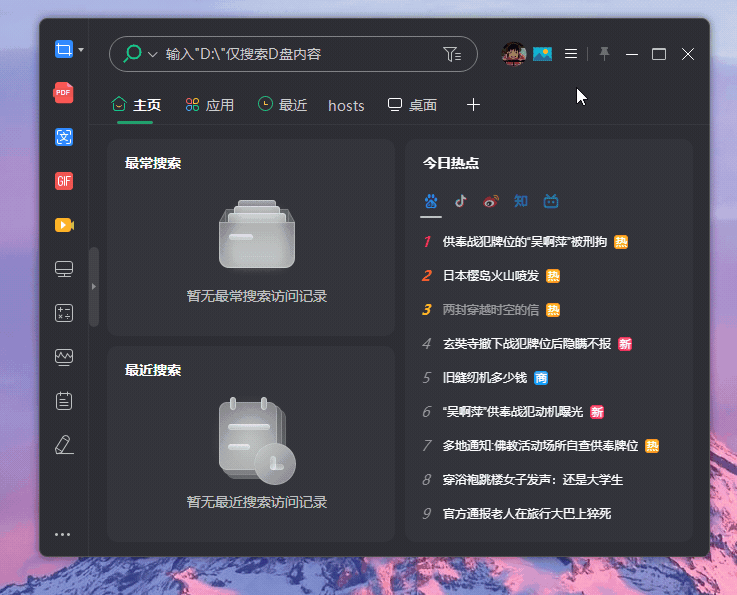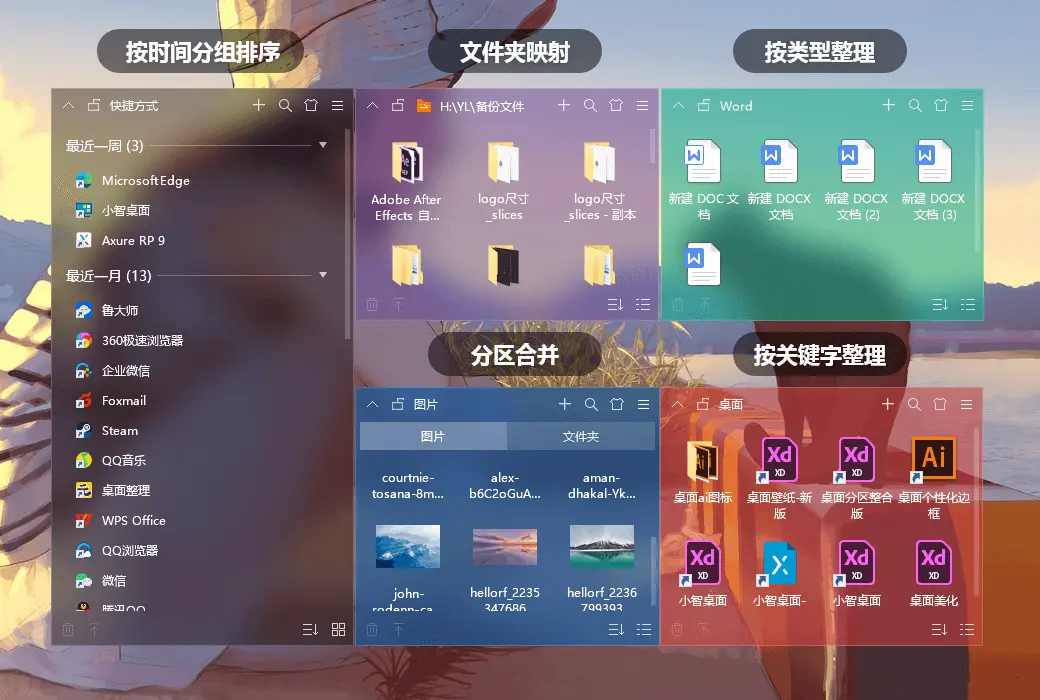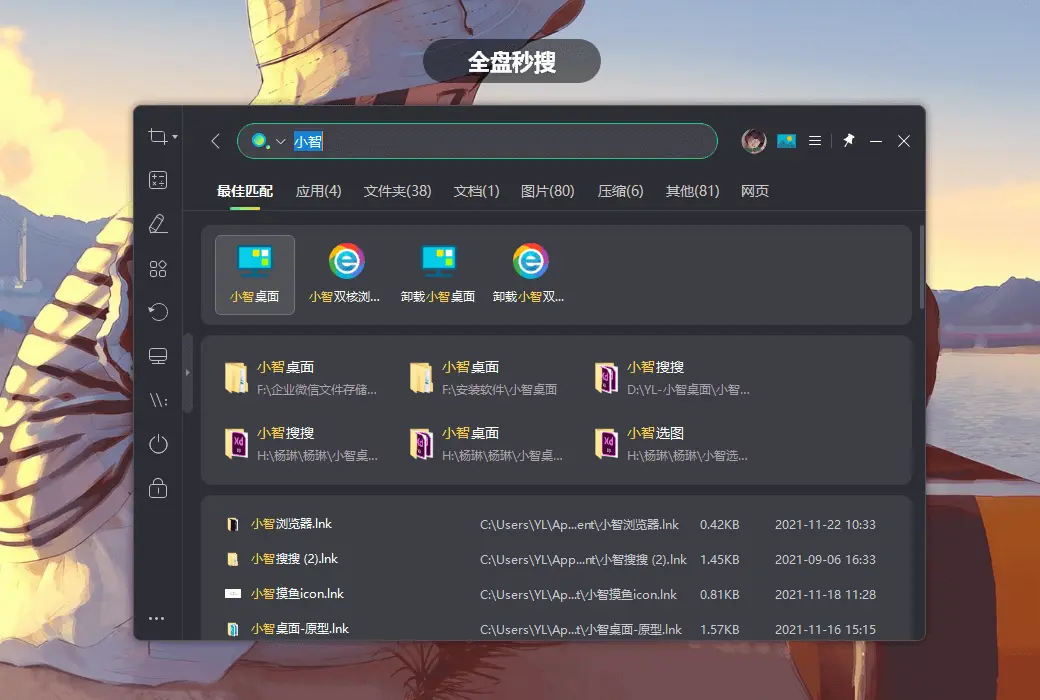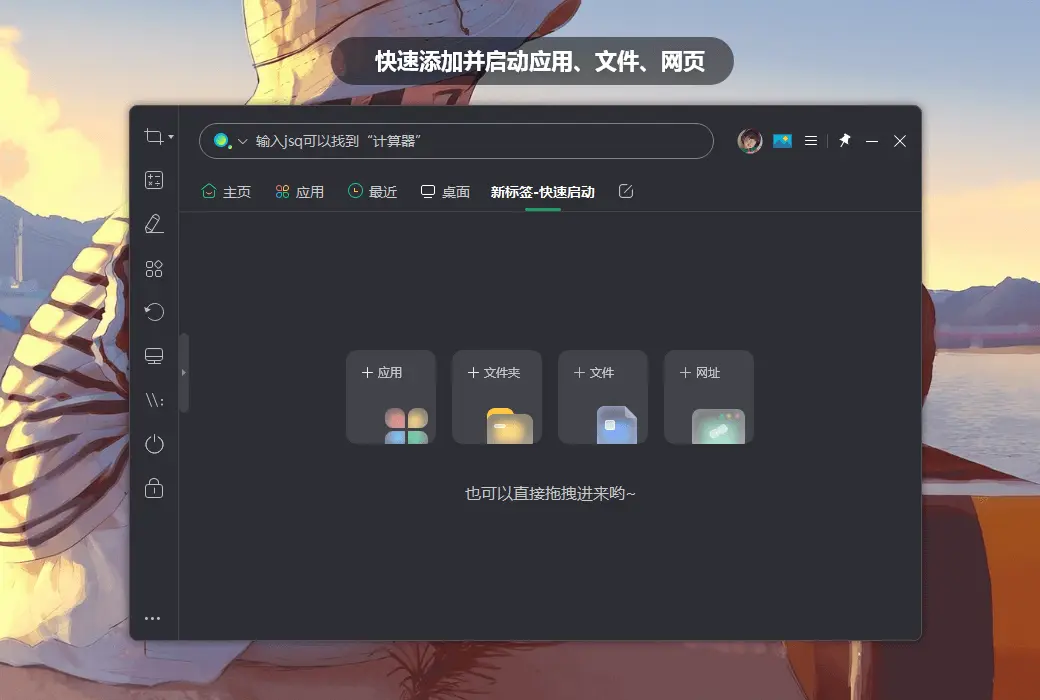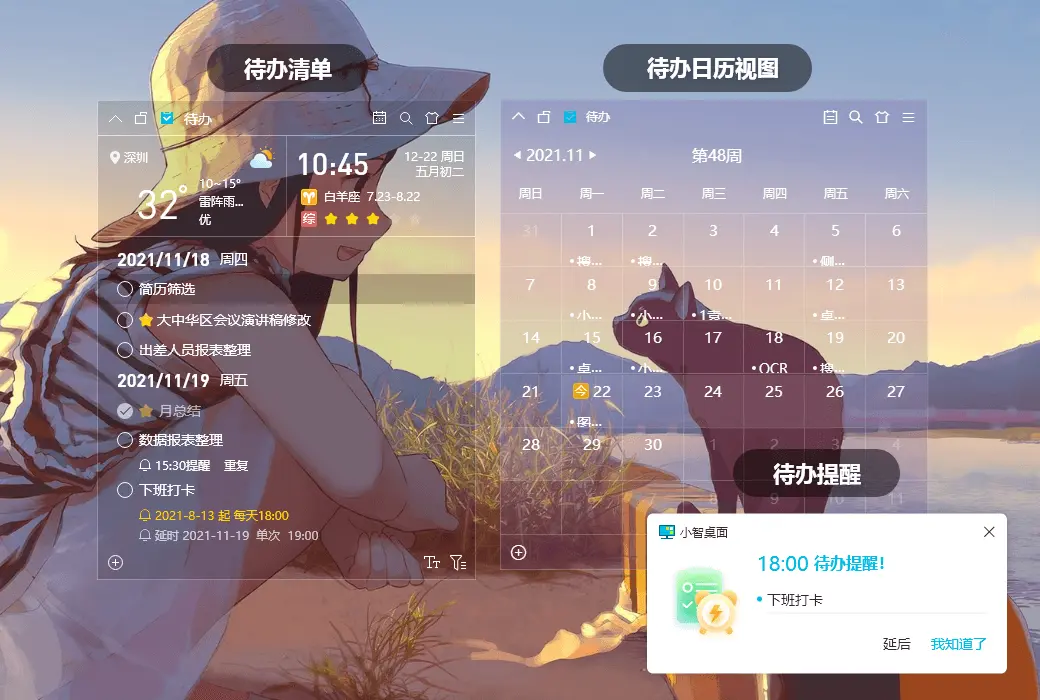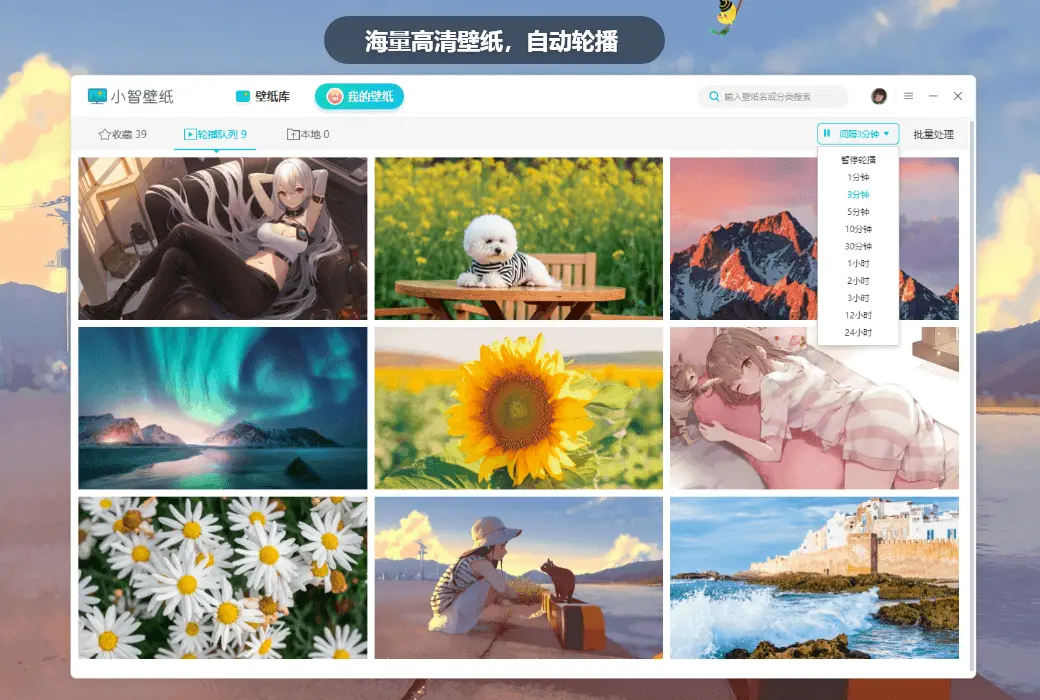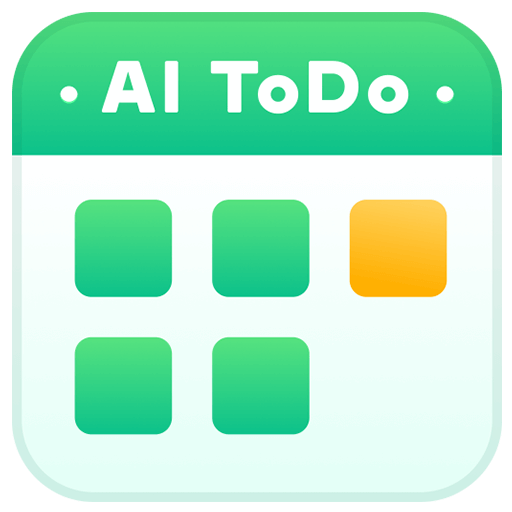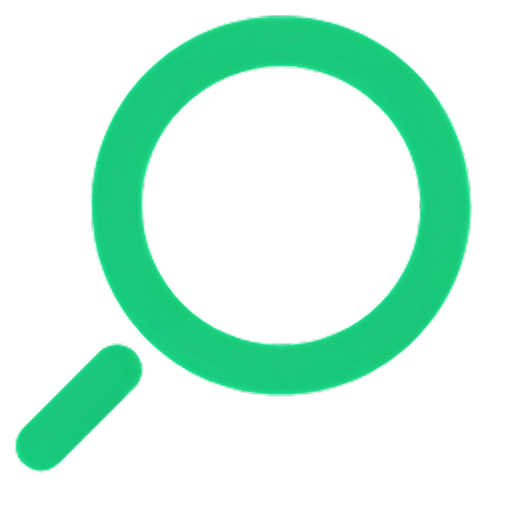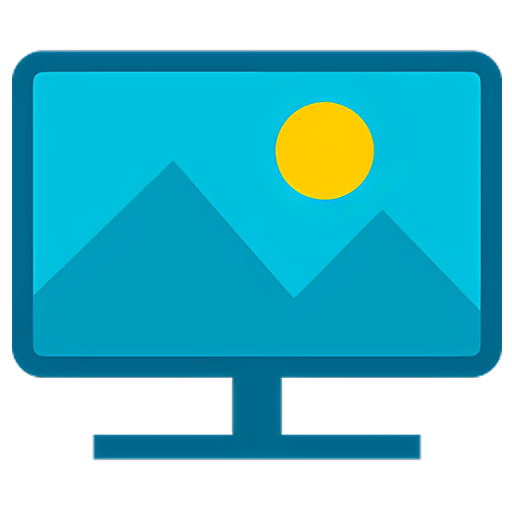You haven't signed in yet, you can have a better experience after signing in
 Xiaozhi Desktop Organization ToDo Search Wallpaper Replacement Tool Software
Xiaozhi Desktop Organization ToDo Search Wallpaper Replacement Tool Software

Activity Rules
1、Activity time:{{ info.groupon.start_at }} ~ {{ info.groupon.end_at }}。
2、Validity period of the Group Buying:{{ info.groupon.expire_days * 24 }} hours。
3、Number of Group Buying:{{ info.groupon.need_count }}x。
Please Pay Attention
1、Teamwork process: Join/initiate a Group Buying and make a successful payment - Within the validity period, the number of team members meets the activity requirements - Group Buying succeeded!
2、If the number of participants cannot be met within the valid period, the group will fail, and the paid amount will be refunded in the original way.
3、The number of people required and the time of the event may vary among different products. Please pay attention to the rules of the event.

Xiaozhi Desktop Organization ToDo Search Wallpaper Replacement Tool Software


A desktop organizing software that is pure, ad free, and improves office efficiency
One click desktop organization
Xiaozhi Desktop provides a one click intelligent organization function, helping users instantly restore the computer desktop to a clean state.
When users use the intelligent sorting function of the Xiaozhi desktop, the messy desktop files will automatically generate several partitions according to the preset sorting rules of the system, achieving a regular layout of the desktop grid format. These preset partitions include: folders, compressed files, documents, images, videos, audio, shortcuts, web links, other partitions, etc. At the same time, the partition supports users to search for files based on keywords, which is very convenient.
Synchronize desktop content to the main panel
In the main panel of Xiaozhi Search, users can customize panel labels and add commonly used files and applications to the panel. At the same time, it also supports users to quickly import desktop partitions, importing desktop partitions into panels in the form of tags, which can help users find and open desired files more conveniently without returning to the computer desktop.
Quick search for local files/apps
Xiaozhi Search provides a quick search function for local applications, files, and system settings, making it convenient for users to quickly locate and search, reducing the hassle of disorderly file searches.
To Do Reminder
Setting reminders for tasks can motivate oneself to complete them as soon as possible and prevent items from being forgotten.
The current version supports setting multiple reminders for a single to-do, and preset commonly used reminder times for easy and quick selection. At the same time, it also supports custom reminder times to fully meet the needs. After successfully setting the reminder, when the set reminder time is reached, a reminder notification will pop up on the desktop.
Create a new shortcut folder
In the current version of Xiaozhi Desktop, the mapping partition has been changed from "New Mapping Partition" to "New Shortcut Folder". The name description has been changed, but the function and operation methods remain unchanged.
Exquisite Wallpaper Center
Xiaozhi Desktop provides a massive collection of wallpaper resources and a variety of wallpaper types, including landscapes, anime, animals, plants, games, architecture, cars, creativity, still life, film and television, sports, food, other categories, and monthly feature selection wallpapers. It also supports selecting wallpapers according to size, and all users can download and use them for free.
Partition arbitrary merging and splitting
When users enable Xiaozhi desktop organization, the desktop will generate multiple partitions that are independent of each other. In order to facilitate users in managing desktop partitions uniformly, Xiaozhi Desktop supports merging partitions and maximizing desktop space utilization.
Change color and transparency
Xiaozhi Desktop supports users to customize partition skins and backgrounds, making partitions more personalized and also complementing desktop wallpapers.
Sort and organize according to file type
Xiaozhi Desktop provides a one click intelligent organization function, helping users instantly restore the computer desktop to a clean state.
When users use the intelligent sorting function of the Xiaozhi desktop, the messy desktop files will automatically generate several partitions according to the preset sorting rules of the system, achieving a regular layout of the desktop grid format. These preset partitions include: folders, compressed files, documents, images, videos, audio, shortcuts, web links, other partitions, etc. At the same time, the partition supports users to search for files based on keywords, which is very convenient.

Official website:http://xzdesktop.cqttech.com/
Download Center:https://xzdesktop.apsgo.cn
Backup Download:N/A
Delivery time:24-hour automatic shipping
Operating platform:Windows
Interface language:Supports Chinese interface display, with multiple languages available.
Update instructions:Use membership benefits and update software during the subscription period.
Pre purchase trial:Free trial before purchase.
How to receive the goods:After purchase, the activation information will be sent to the email address at the time of placing the order, and the corresponding product activation code can be viewed in the personal center, My Orders.
Number of devices:10 devices.
Replacing the computer:Uninstall the original computer and activate the new computer.
Activation guidance:Login Account -> Personal Center -> Activation code verification.
Special instructions:To be added.
reference material:http://xzdesktop.cqttech.com/faq/

Any question
{{ app.qa.openQa.Q.title }}
Quick opening method?
The newly upgraded Xiaozhi Search integrates shortcut tools, quick start, and quick search functions, and the current version has a richer and more convenient entrance, making it more convenient for users to efficiently call applications, files, tools, etc
1、 The opening method of Xiaozhi Search:
1. Double click Ctrl to open
After selecting "Double click Ctrl key to show/hide panels" in Settings Center Panel Search Panel, you can quickly open the main panel of Xiaozhi Search by double clicking Ctrl key. As shown in the following figure:
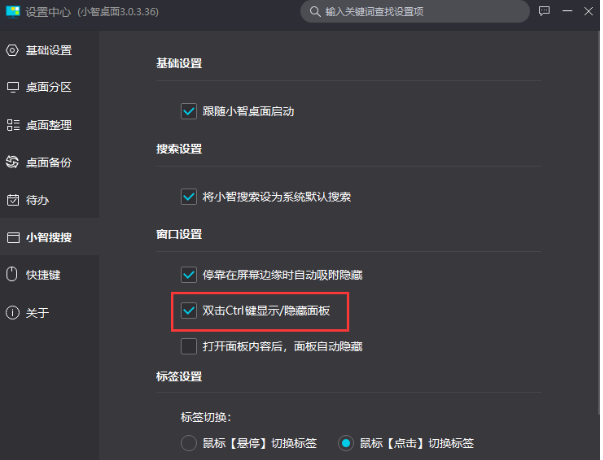
2. Shortcut key to open
By using the default shortcut key (Alt+X), you can quickly open Xiaozhi Search. You can also customize shortcut keys to open, go to Settings Center - Shortcuts, and reset. As shown in the following figure:
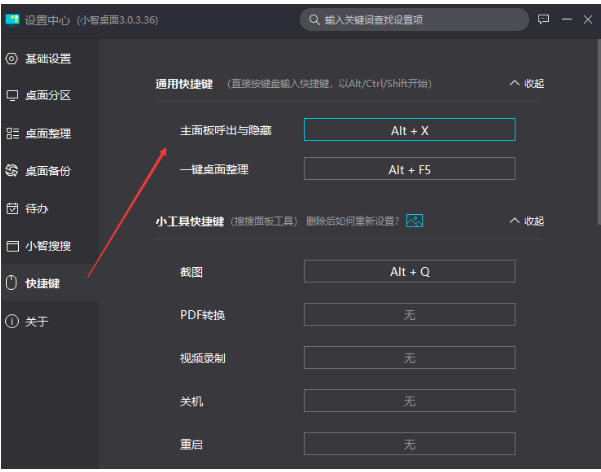
3. Edge hidden quick open
This method can be set through the settings center, which is: Settings Center - Xiaozhi Search - Window Settings - Check "Automatically absorb and hide when docked at the edge of the screen". When the main panel of Xiaozhi Search is docked at the edge of the screen, the panel will automatically hide. When you need to open the panel, slide the mouse to the edge of the screen where the panel is docked to quickly open Xiaozhi Search
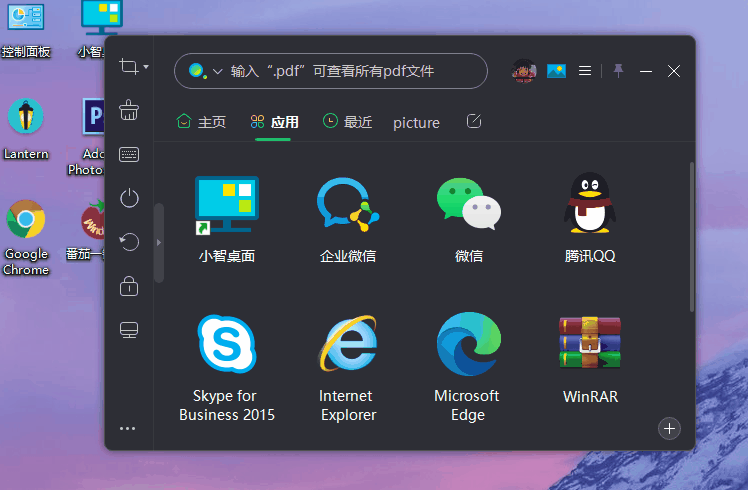
To turn off edge hiding, in the settings center, uncheck "Automatically attach hidden when docked at the screen edge". When the panel is docked at the screen edge, it will not automatically attach hidden, as shown below:
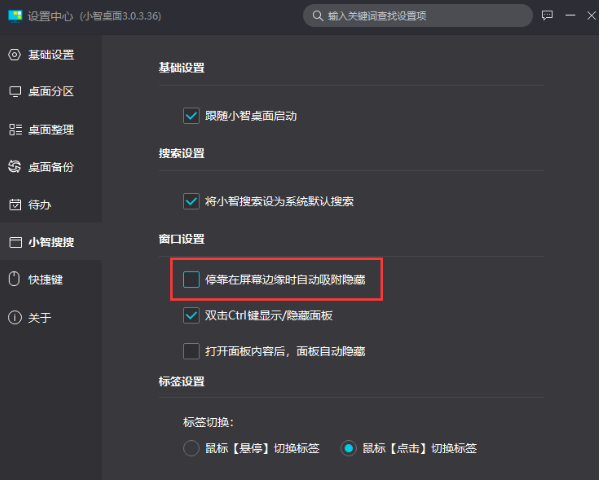
4. Taskbar opens
Add a shortcut to open the entrance of Xiaozhi Search in the bottom task field. Click on the search box or icon in the taskbar to quickly open Xiaozhi Search
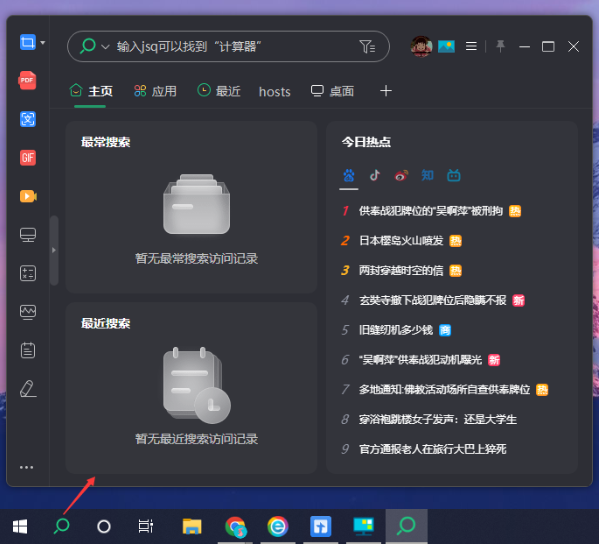
5. Open the desktop icon of Xiaozhi
Clicking on the system tray or double clicking on the desktop icon of Xiaozhi can also open Xiaozhi Search
Note: If you need to exit Xiaozhi Search, you can right-click on the Xiaozhi desktop icon in the system tray and click "Exit Xiaozhi Search". As shown in the following figure:
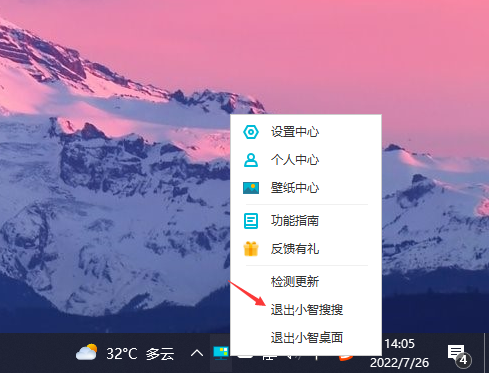
At the same time, if you want to completely turn off Xiaozhi Search, you can go to Settings Center - Xiaozhi Search - Basic Settings and uncheck "Follow Xiaozhi Desktop Launch". As shown in the following figure:
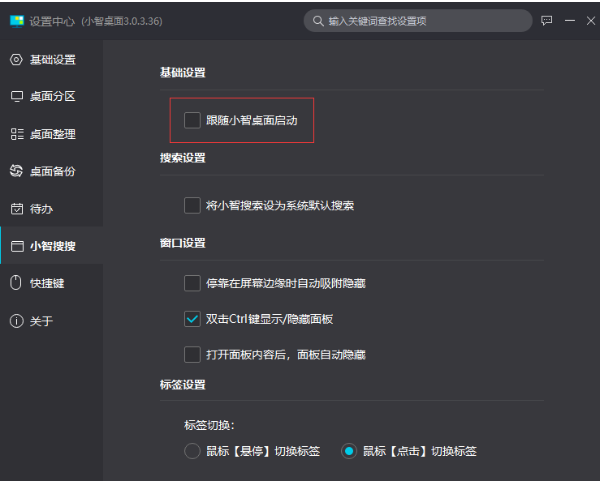
2、 After opening the panel content, the panel automatically hides
In the current version, when the user opens the panel, clicks on the panel content or calls a tool, the panel will automatically hide, which can reduce some unnecessary operations and improve efficiency
It should be noted that this method needs to be set in order to take effect
Setting method: Settings Center - Xiaozhi Search - Window Settings - Check "After opening the panel content, the panel will automatically hide". After successful selection, when the user opens any content on the panel, even if the panel is placed at the top, the panel will automatically hide, and there is no need to manually close or minimize it to view the entire page or application, making the experience smoother